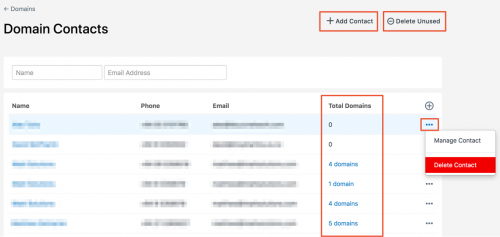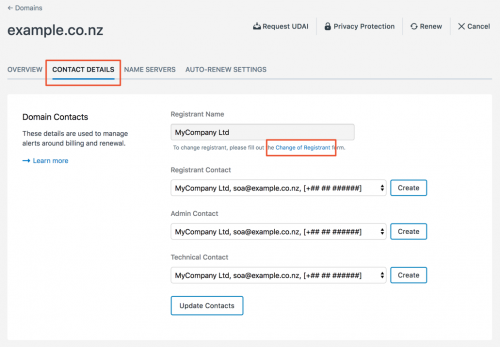- Domains
- DNS Management
- Content Delivery Network
-
Cloud Containers
- Overview
-
Using Containers
- Creating and Managing
- Connecting to a Container
- Swapping the Image
- Domain Aliases
- Environment Variables
- Protected Environment Variables
- Backing Up
- Automatic Updates
- SSL Support
- Adjusting Execution Time Limits
- Upgrading Apache Image
- Renaming a Container
- Port Management
- Caching
- Cloning/Overwriting
- Restoring a Backup
- Production Mode
- Metrics Dashboard
- Accessing supervisord
- Container Deprecation
- SSH / SFTP Users
- Databases
- Volumes
- Custom Images
-
Technical Guides
- Create a NodeJS Container
- Creating a Service Container
- Working with .NET Core Web Containers
- Working with Node.js Web Containers
- Working with Umbraco Web Containers
- Deploying your application with git
- Python Container
- Enable Country-Level blocking in Cloud Containers
- Working with SQL Server Containers
- Working with the SilverStripe Caching folder
- Profiling a site using Xdebug on Cloud Containers
- Working with SilverStripe Containers
- NGINX Proxy for Service Containers
- Low Disk Warnings & Upgrades
- Local Development
- Virtual Servers
- Dedicated Servers
- Private Cloud
- Cloud / Shared Hosting
- Email Hosting
- Monitoring & Bandwidth
- Account & Billing
- Developers
- SSL Certificates
Domain Contacts
The Domains > Contacts sub-module allows you to manage the contact details linked with domains as part of the registration process. By managing the contacts separately as their own entity you reduce the work involved in registering multiple domains for a single contact, and centralise any changes to contact details - changing the details in one place will update all linked domains.
Steps to Add a Domain Contact
- Select the Domains module on the left menu.
- Select the Contacts submodule on the left menu.
- Select the Add Contact button top/right (see screenshot).
- Fill in the contact details and select the Create Contact button when complete.
Once a new contact has been created it can be linked with a domain as part of the Domain Registration process. Contacts can also be created at the time of domain registration.
The "Contact name" field should be set to the legal entity that will "own" the domain. This is often a business name, but can be a persons name. Once a domain has been registered with this contact the "Contact name" becomes the official "Registrant name" for the domain. You cannot change the Registrant name without printing out and completing an official form and waiting for it to be processed.
Updating a Domain Contact
A domain contact's details can be updated at any time, and it will in turn update the contact details against all linked domains.
- Select the Domains > Contacts sub-module from the left menu.
- Select the contact you want to edit.
- Edit the contact details and when complete, select Update Contact.
Deleting a Domain Contact
Deleting a Single Contact
- Select the Domains > Contacts sub-module from the left menu.
- Inside the Contacts row is an action menu, open it and select Delete Contact (see screenshot).
- You can only delete a Contact if there are no domains currently linked to it. Domains registered against this contact must be re-assigned or deleted before you can delete the contact.
- Select the Delete Contact button to confirm.
Deleting Multiple Contacts
The Control Panel allows you to delete all contacts that are "unused" - i.e. have no domains currently linked to their contact record.
- To delete all unused contacts click the Delete Unused button top/right (see screenshot).
Changing the Contacts Linked to a Domain
You are able to change the Contact associated with a domain at any time - i.e. the Registrant Contact, Billing Contact and Technical Contact. These contact details are used when email alerts are sent around domain renewals, Auth Code requests etc. The Registrant Name is special, as explained below.
- Select the domain you want to change the contacts for.
- Select the Contact Details tab.
- Choose a different existing Contact from the dropdowns, or click the Create button to add a new contact. Once you fill in the new contact details you will be returned to this screen where you can select your new contact.
- Select Update Contacts.
To change the Registrant Name you will need to complete the Change of Registrant form. This form is also linked to underneath the Registrant Name field, as shown in the screenshot above. The form is required because the Registrant Name is technically the legal entity that owns the domain. There is a charge to process these applications but more information is available within the document.
List all Domains for a Contact
This feature allows a quick way to view all domains that are linked to a contact.
- Select the Domains > Contacts sub-module from the left menu.
- In the grid, look down the Total Domains column (see screenshot), and click the number of domains the contact has.
- This will take you to the Domains module - automatically filtering to show the list of domains for this contact.