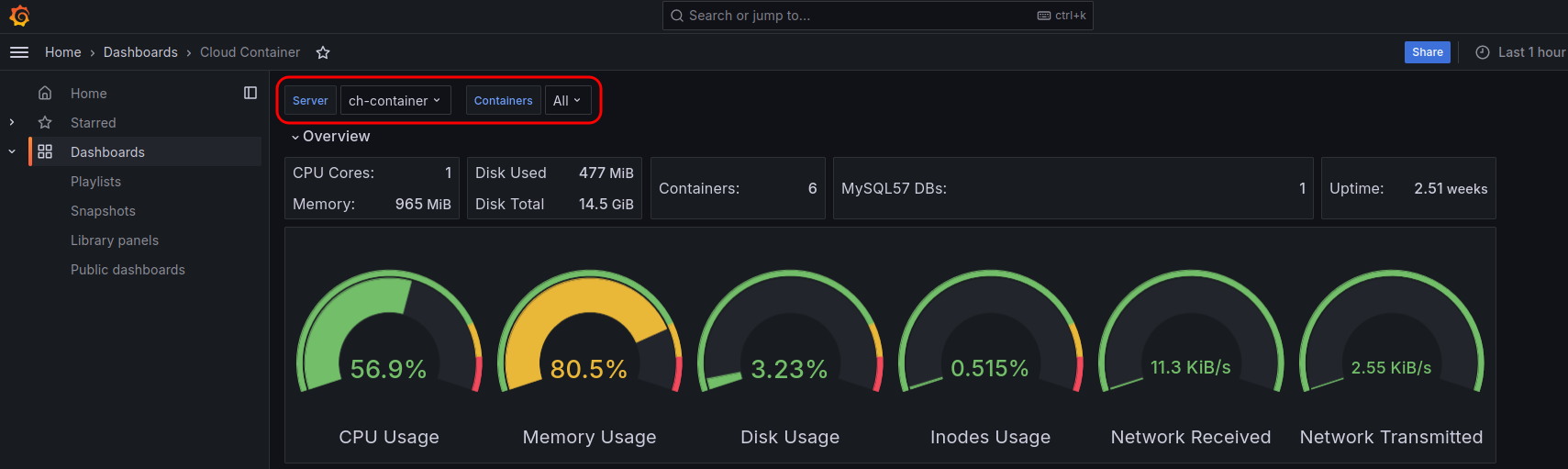- Domains
- DNS Management
- Content Delivery Network
-
Cloud Containers
- Overview
-
Using Containers
- Creating and Managing
- Connecting to a Container
- Swapping the Image
- Domain Aliases
- Environment Variables
- Protected Environment Variables
- Backing Up
- Automatic Updates
- SSL Support
- Adjusting Execution Time Limits
- Upgrading Apache Image
- Renaming a Container
- Port Management
- Caching
- Cloning/Overwriting
- Restoring a Backup
- Production Mode
- Metrics Dashboard
- Accessing supervisord
- Container Deprecation
- SSH / SFTP Users
- Databases
- Volumes
- Custom Images
-
Technical Guides
- Create a NodeJS Container
- Creating a Service Container
- Working with .NET Core Web Containers
- Working with Node.js Web Containers
- Working with Umbraco Web Containers
- Deploying your application with git
- Python Container
- Enable Country-Level blocking in Cloud Containers
- Working with SQL Server Containers
- Working with the SilverStripe Caching folder
- Profiling a site using Xdebug on Cloud Containers
- Working with SilverStripe Containers
- NGINX Proxy for Service Containers
- Low Disk Warnings & Upgrades
- Local Development
- Virtual Servers
- Dedicated Servers
- Private Cloud
- Cloud / Shared Hosting
- Email Hosting
- Monitoring & Bandwidth
- Account & Billing
- Developers
- SSL Certificates
Metrics Dashboard
Overview
Every account that owns a Cloud Container server has access to a Metrics Dashboard. This dashboard allows you to monitor overall server health, as well as the resource usage across all your containers. This can be useful when diagnosing issues related to your applications and services.
The following metrics are currently available to view within dashboards:
- Server Load
- Server + Container CPU Usage
- Server + Container Memory / RAM Usage
- Server + Container Disk Usage
- Database Disk Usage
- Bandwidth Usage (Packets received / transmitted)
Please note: if you create any containers within a sub-account using a server that belongs to a parent account, they will not be visible in your dashboard.
Usage
Signing In
To get started, first visit one of your Cloud Servers or Containers in the
Control Panel
(CP). From there, you should see a button labelled Metrics in the top right near your power options. Click on this button to access your dashboard.

Authorization
The system we use to sign you into your account generates an auth token which is good for a few hours. If you've left your dashboard open for a while, you may start to notice that things aren't loading anymore, or that errors are popping up. If this happens, please return to CP and click on the Metrics button again to restore your access.
New Servers/Containers
If a server/container was created recently, there's a chance it won't show up in your dashboard yet. This is normal, and will usually resolve itself within a few minutes once metrics start being pushed through.
Please note, you will need to refresh your dashboard page if you had it open prior to creating a new service, otherwise the service may not appear.
Filtering Data
By default, your dashboard will be filtered by whichever server/container you were viewing in CP when you clicked on the Metrics button.
If you need finer control of these filters, or just want to change what you're looking at from within the dashboard directly, you can use the Server and Containers dropdowns visible at the top of the page.
Please note, any spaces in container labels are replaced with underscores (_) when shown in dashboards.