- Domains
- DNS Management
- Content Delivery Network
-
Cloud Containers
- Overview
-
Using Containers
- Creating and Managing
- Connecting to a Container
- Swapping the Image
- Domain Aliases
- Environment Variables
- Protected Environment Variables
- Backing Up
- Automatic Updates
- SSL Support
- Adjusting Execution Time Limits
- Upgrading Apache Image
- Renaming a Container
- Port Management
- Caching
- Cloning/Overwriting
- Restoring a Backup
- Production Mode
- Metrics Dashboard
- Accessing supervisord
- Container Deprecation
- SSH / SFTP Users
- Databases
- Volumes
- Custom Images
-
Technical Guides
- Create a NodeJS Container
- Creating a Service Container
- Working with .NET Core Web Containers
- Working with Node.js Web Containers
- Working with Umbraco Web Containers
- Deploying your application with git
- Python Container
- Enable Country-Level blocking in Cloud Containers
- Working with SQL Server Containers
- Working with the SilverStripe Caching folder
- Profiling a site using Xdebug on Cloud Containers
- Working with SilverStripe Containers
- NGINX Proxy for Service Containers
- Low Disk Warnings & Upgrades
- Local Development
- Virtual Servers
- Dedicated Servers
- Private Cloud
- Cloud / Shared Hosting
- Email Hosting
- Monitoring & Bandwidth
- Account & Billing
- Developers
- SSL Certificates
Navigation
Options
Clear History
Developers
ServerPilot on SiteHost
ServerPilot on SiteHost
You have one or several PHP application(s), and you dream of being able to run them on different PHP versions without spending a large amount of time configuring your server manually? Then you should definitely go for ServerPilot as it will help you deploy your application quickly.
How does it work? Just fire up a new VPS in your Control Panel, connect to it via SSH, run a command which will be given to you by ServerPilot and you are all set.
Requirements
You will need:
- A Linux VPS running Ubuntu 18.04 or latest.
- A ServerPilot account.
Setup
Please follow these steps:
- Create a Linux VPS in the SiteHost Control Panel and connect to it in SSH.
- Login to ServerPilot and create an account if necessary. Click on Connect a Server.
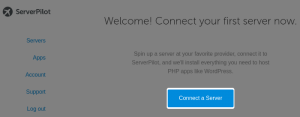
- In the Server Name type the name of the server you want to be appearing in the ServerPilot console and hit Start.
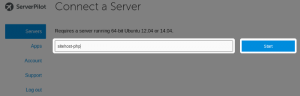
- You will now be shown a command that you need to run on your server in the terminal you previously opened.
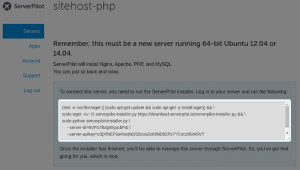 If there are no errors, you will be able to see a confirmation within your terminal and the page on ServerPilot’s website will also be automatically refreshed showing stats for your server.
If there are no errors, you will be able to see a confirmation within your terminal and the page on ServerPilot’s website will also be automatically refreshed showing stats for your server. - It is now time for you to create your app. Click the New App button which should have appeared at the end of the install.

- Enter a name for you app, and specify the domain name it is suppose to respond to (make sure the domain name point to this server). ServerPilot installs three different version of PHP, select the one you want. In the Server field, select the one you have just installed. Leave the system user as it is and hit the button Create App.
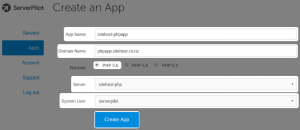 You'll now be able to see all the details about your APP and through this screen, you can install SSL, create databases and change the PHP version.
You'll now be able to see all the details about your APP and through this screen, you can install SSL, create databases and change the PHP version. - Last step is to upload your code to the server. You can connect to it using the System User 'serverpilot'. On the app detail page click on it to update the password (1). Once it is updated, connect to your server with this username and upload your code in the Web Root Directory (2).
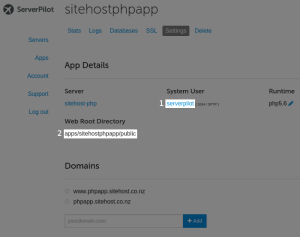
- Browse your website!
In case you have troubles with ServerPilot you can find some documentation here : https://serverpilot.io/community/