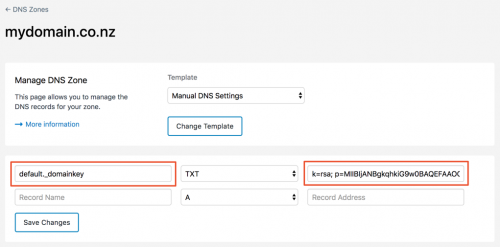- Domains
- DNS Management
- Content Delivery Network
-
Cloud Containers
- Overview
-
Using Containers
- Creating and Managing
- Connecting to a Container
- Swapping the Image
- Domain Aliases
- Environment Variables
- Protected Environment Variables
- Backing Up
- Automatic Updates
- SSL Support
- Adjusting Execution Time Limits
- Upgrading Apache Image
- Renaming a Container
- Port Management
- Caching
- Cloning/Overwriting
- Restoring a Backup
- Production Mode
- Metrics Dashboard
- Accessing supervisord
- Container Deprecation
- SSH / SFTP Users
- Databases
- Volumes
- Custom Images
-
Technical Guides
- Create a NodeJS Container
- Creating a Service Container
- Working with .NET Core Web Containers
- Working with Node.js Web Containers
- Working with Umbraco Web Containers
- Deploying your application with git
- Python Container
- Enable Country-Level blocking in Cloud Containers
- Working with SQL Server Containers
- Working with the SilverStripe Caching folder
- Profiling a site using Xdebug on Cloud Containers
- Working with SilverStripe Containers
- NGINX Proxy for Service Containers
- Low Disk Warnings & Upgrades
- Local Development
- Virtual Servers
- Dedicated Servers
- Private Cloud
- Cloud / Shared Hosting
- Email Hosting
- Monitoring & Bandwidth
- Account & Billing
- Developers
- SSL Certificates
Navigation
Options
Clear History
DNS Management
DKIM Records
DKIM Records
DomainKeys Identified Mail (DKIM) records are used by the email receiver to verify the source of the email and detect email spoofing. It works by digitally signing each email with a private key which the receiver can verify using the public key in your DKIM record. This adds certainty that the received email is sent from the domain it claims. You can learn more about DKIM records in this Wikipedia article.
Example DKIM record:
DKIM-Signature: v=1; a=rsa-sha256; d=example.net; s=brisbane;
c=relaxed/simple; q=dns/txt; l=1234; t=1117574938; x=1118006938;
h=from:to:subject:date:keywords:keywords;
bh=MTIzNDU2Nzg5MDEyMzQ1Njc4OTAxMjM0NTY3ODkwMTI=;
b=dzdVyOfAKCdLXdJOc9G2q8LoXSlEniSbav+yuU4zGeeruD00lszZ
VoG4ZHRNiYzRAdding a DKIM Record
There are two ways to add a DKIM record to your domain:
- A TXT record containing the DKIM value.
- A CNAME alias that points to a DKIM record (provided by your email provider).
SiteHost supports DKIM through a TXT record entry in our DNS Zones module.
- Click the DNS Zones module from the menu on the left.
- Select your Zone Name you wish to modify.
- Selected TXT as the Record type.
- If you were only given a CNAME alias by your email provider, you can find the raw DKIM record yourself (skip this step if you have the raw DKIM record):
- To find the raw DKIM record on Linux/MacOS systems, run the following command in the terminal, replacing
default._domainkey.mydomain.co.nzwith the CNAME alias from your provider.dig +noall +answer default._domainkey.mydomain.co.nz TXT default._domainkey.mydomain.co.nz. 300 IN TXT "k=rsa; p=MIIBIjANBgkqhkiG9w0BAQEFAAOCAQ8AMIIBCgKCAQEA1Kd87/UeJjenpabgbFwh+eBCsSTrqmwIYYvywlbhbqoo2DymndFkbjOVIPIldNs/m40KF+yzMn1skyoxcTUGCQs8g3FgD2Ap3ZB5DekAo5wMmk4wimDO+U8QzI3SD0" "7y2+07wlNWwIt8svnxgdxGkVbbhzY8i+RQ9DpSVpPbF7ykQxtKXkv/ahW3KjViiAH+ghvvIhkx4xYSIc9oSwVmAl5OctMEeWUwg8Istjqz8BZeTWbf41fbNhte7Y+YqZOwq1Sd0DbvYAD9NOZK9vlfuac0598HY+vtSBczUiKERHv1yRbcaQtZFh5wtiRrN04BLUTD21MycBX5jYchHjPY/wIDAQAB" - It is also possible to use tools like DNS Checker and What's My DNS? to extract the raw DKIM record.
- To find the raw DKIM record on Linux/MacOS systems, run the following command in the terminal, replacing
- Set the Record Name as the
{signing domain}.{selector}. For the example above, set it asdefault._domainkey(see screenshot). - Set the Record Address as the raw DKIM value, the blue text between the double quotes (see screenshot).
- Click Save Changes to update the Zone settings.